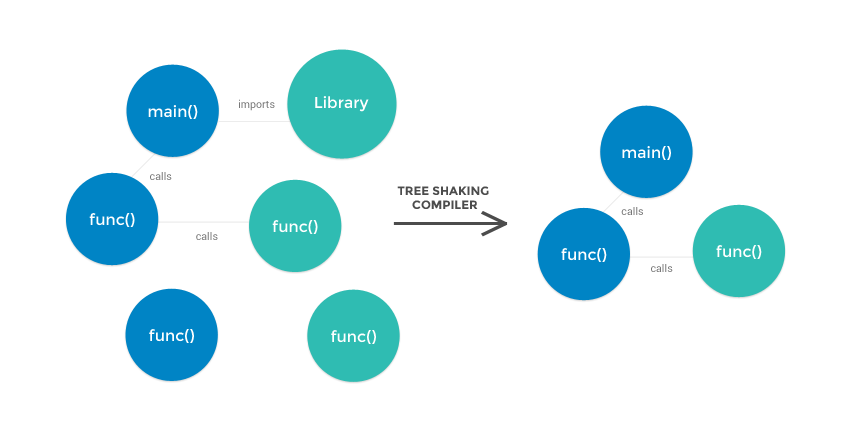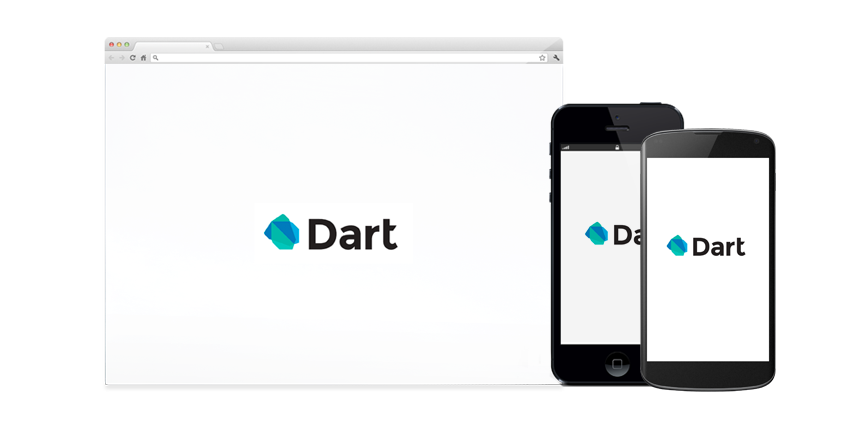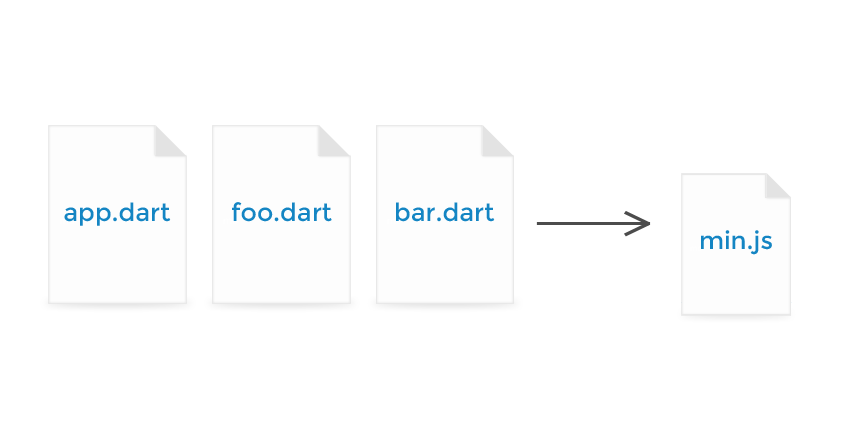Virtual Environments¶ A Virtual Environment is a tool to keep the dependencies required by different projects in separate places, by creating virtual Python environments for them. It solves the “Project X depends on version 1.x but, Project Y needs 4.x” dilemma, and keeps your global site-packages directory clean and manageable. For example, you can work on a project which requires Django 1.3 while also maintaining a project which requires Django 1.0. virtualenv¶ virtualenv is a tool to create isolated Python environments. virtualenv creates a folder which contains all the necessary executables to use the packages that a Python project would need. Install virtualenv via pip: $ pip install virtualenv Basic Usage¶
- Create a virtual environment for a project:
$ cd my_project_folder $ virtualenv venv virtualenv venv will create a folder in the current directory which will contain the Python executable files, and a copy of the pip library which you can use to install other packages. The name of the virtual environment (in this case, it was venv) can be anything; omitting the name will place the files in the current directory instead. This creates a copy of Python in whichever directory you ran the command in, placing it in a folder named venv. You can also use a Python interpreter of your choice. $ virtualenv -p /usr/bin/python2.7 venv This will use the Python interpreter in /usr/bin/python2.7
- To begin using the virtual environment, it needs to be activated:
$ source venv/bin/activate The name of the current virtual environment will now appear on the left of the prompt (e.g. (venv)Your-Computer:your_project UserName$) to let you know that it’s active. From now on, any package that you install using pip will be placed in the venv folder, isolated from the global Python installation. Install packages as usual, for example: $ pip install requests
- If you are done working in the virtual environment for the moment, you can deactivate it:
$ deactivate This puts you back to the system’s default Python interpreter with all its installed libraries. To delete a virtual environment, just delete its folder. (In this case, it would be rm -rf venv.) After a while, though, you might end up with a lot of virtual environments littered across your system, and its possible you’ll forget their names or where they were placed. Other Notes¶ Running virtualenv with the option <b–<no-site-packages will not include the packages that are installed globally. This can be useful for keeping the package list clean in case it needs to be accessed later. [This is the default behavior for virtualenv 1.7 and later.] In order to keep your environment consistent, it’s a good idea to “freeze” the current state of the environment packages. To do this, run $ pip freeze > requirements.txt This will create a requirements.txt file, which contains a simple list of all the packages in the current environment, and their respective versions. You can see the list of installed packages without the requirements format using “pip list”. Later it will be easier for a different developer (or you, if you need to re-create the environment) to install the same packages using the same versions: $ pip install -r requirements.txt This can help ensure consistency across installations, across deployments, and across developers. Lastly, remember to exclude the virtual environment folder from source control by adding it to the ignore list. virtualenvwrapper¶ virtualenvwrapper provides a set of commands which makes working with virtual environments much more pleasant. It also places all your virtual environments in one place. To install (make sure virtualenv is already installed): $ pip install virtualenvwrapper $ export WORKON_HOME=~/Envs $ source /usr/local/bin/virtualenvwrapper.sh (Full virtualenvwrapper install instructions.) For Windows, you can use the virtualenvwrapper-win. To install (make sure virtualenv is already installed): $ pip install virtualenvwrapper-win In Windows, the default path for WORKON_HOME is %USERPROFILE%Envs Basic Usage¶
- Create a virtual environment:
$ mkvirtualenv venv This creates the venv folder inside ~/Envs.
- Work on a virtual environment:
$ workon venv Alternatively, you can make a project, which creates the virtual environment, and also a project directory inside $PROJECT_HOME, which is cd -ed into when you workon myproject. $ mkproject myproject virtualenvwrapper provides tab-completion on environment names. It really helps when you have a lot of environments and have trouble remembering their names. workon also deactivates whatever environment you are currently in, so you can quickly switch between environments.
- Deactivating is still the same:
$ deactivate
- To delete:
$ rmvirtualenv venv Other useful commands¶ lsvirtualenv List all of the environments. cdvirtualenv Navigate into the directory of the currently activated virtual environment, so you can browse its site-packages, for example. cdsitepackages Like the above, but directly into site-packages directory. lssitepackages Shows contents of site-packages directory. Full list of virtualenvwrapper commands. virtualenv-burrito¶ With virtualenv-burrito, you can have a working virtualenv + virtualenvwrapper environment in a single command. autoenv¶ When you cd into a directory containing a .env, autoenv automagically activates the environment. Install it on Mac OS X using brew: $ brew install autoenv And on Linux: $ git clone git://github.com/kennethreitz/autoenv.git ~/.autoenv $ echo ‘source ~/.autoenv/activate.sh’ >> ~/.bashrc