Node.js Application as a Windows Service (With Registry Fix) - Measuring Programming Progress by Lines of Code Is Like Measuring Aircraft Building Progress by Weight.
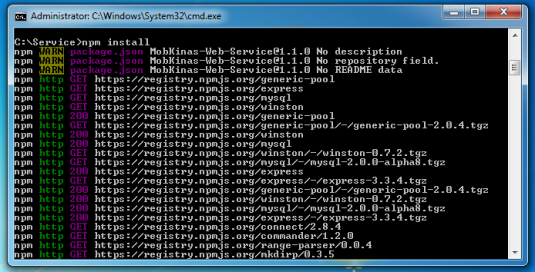 npm install In my case, command nssm install MyWebService… was unsuccessful, the problem was that app.js can’t find config.json file.
npm install In my case, command nssm install MyWebService… was unsuccessful, the problem was that app.js can’t find config.json file.
First you will need:
1 step: Set your Node.js application as Windows Service
Download nssm.exe and put file into you node.js project folder 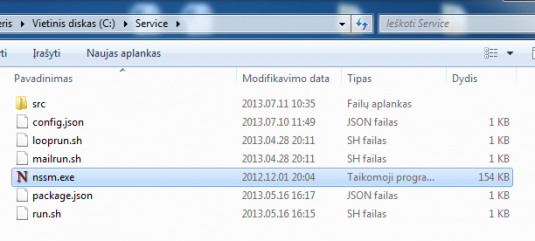 Put nssm.exe file into you node.js project folder Run Windows Command Processor (cmd.exe) as administrator and go to your node.js project folder
Put nssm.exe file into you node.js project folder Run Windows Command Processor (cmd.exe) as administrator and go to your node.js project folder 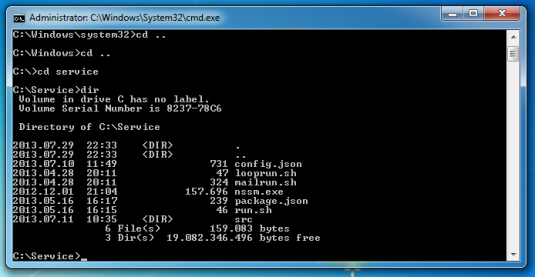 Your node.js project folder Run command npm install
Your node.js project folder Run command npm install 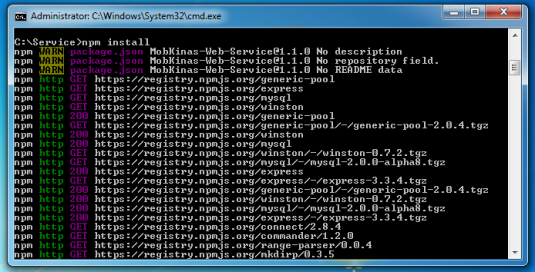 npm install Run command node src\app.js and allow access through Windows firewall
npm install Run command node src\app.js and allow access through Windows firewall  Allow access through Windows firewall Run these two commands nssm.exe install MyWebService “C:\Program Files\nodejs\node.exe” “C:\Service\src\app.js” net start MyWebService
Allow access through Windows firewall Run these two commands nssm.exe install MyWebService “C:\Program Files\nodejs\node.exe” “C:\Service\src\app.js” net start MyWebService  net start MyWebService Now we need to fix this error.
net start MyWebService Now we need to fix this error.
2 step: Edit registry
Open registry editor (regedit.exe) and go to HKEY_LOCAL_MACHINE\SYSTEM\CurrentControlSet\services\MyWebService\Parameters 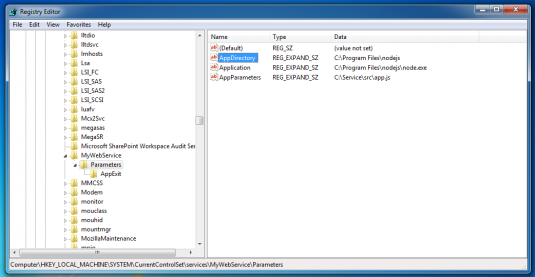 HKEY_LOCAL_MACHINE\SYSTEM\CurrentControlSet\services\MyWebService\Parameters Now we need to change AppDirectory from C:\Program Files\nodejs to C:\Service
HKEY_LOCAL_MACHINE\SYSTEM\CurrentControlSet\services\MyWebService\Parameters Now we need to change AppDirectory from C:\Program Files\nodejs to C:\Service 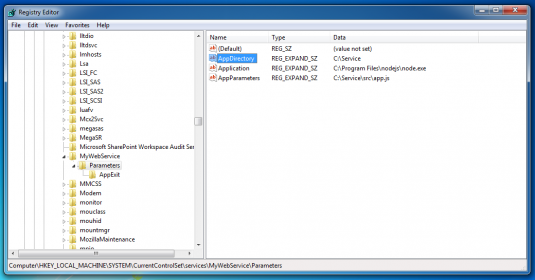 Change AppDirectory from C:\Program Files\nodejs to C:\Service Restart computer and don’t forget to run Apache, MySQL or any other necessary servers for your project after restart.
Change AppDirectory from C:\Program Files\nodejs to C:\Service Restart computer and don’t forget to run Apache, MySQL or any other necessary servers for your project after restart.  Node.js Application as a Windows Service
Node.js Application as a Windows Service